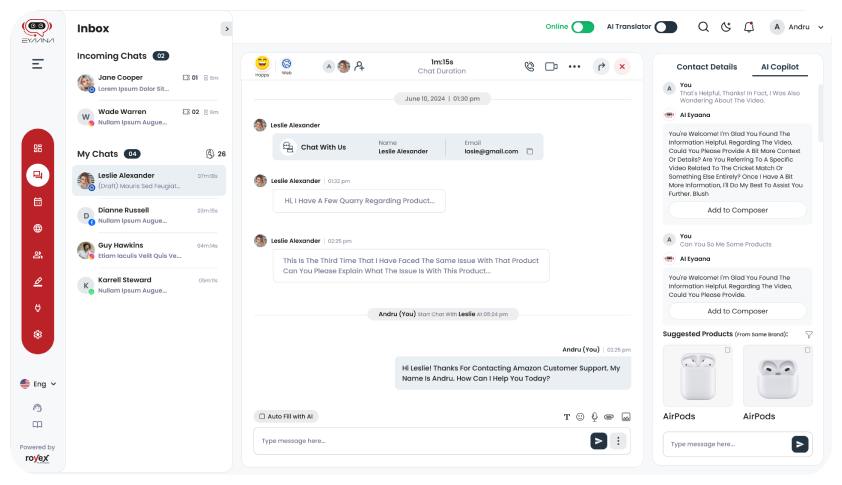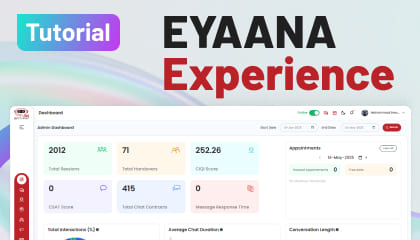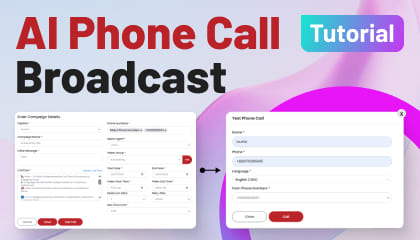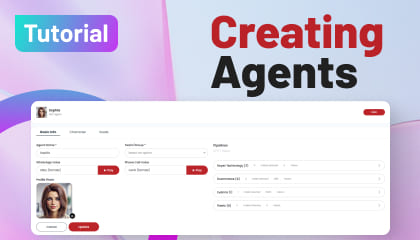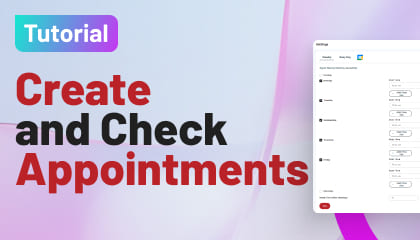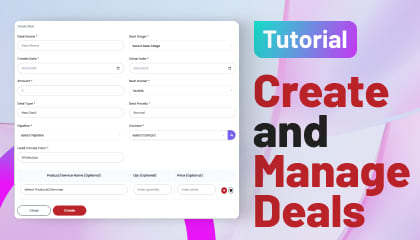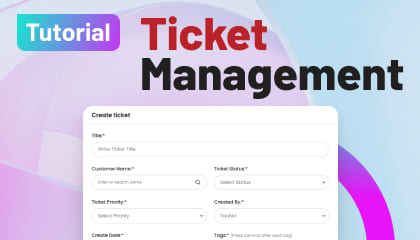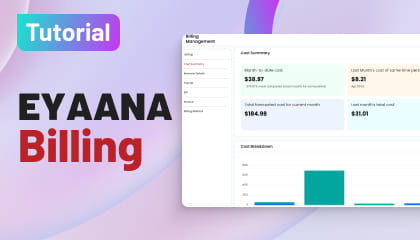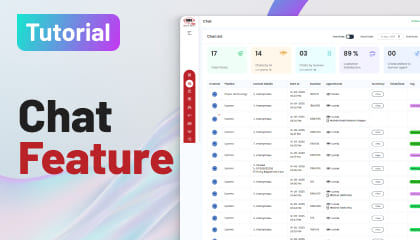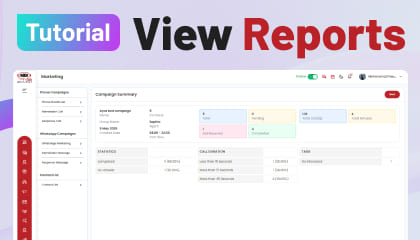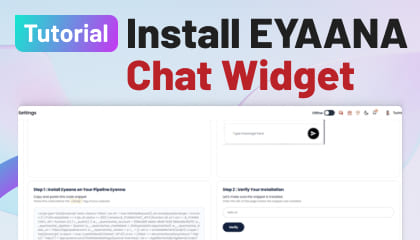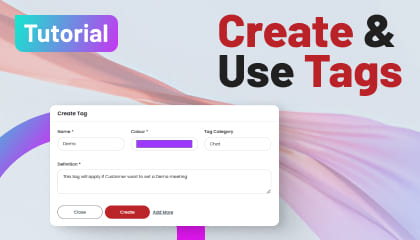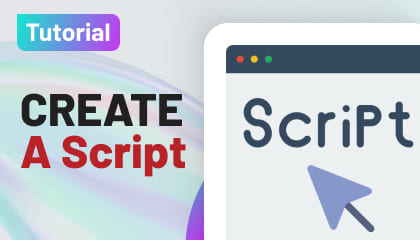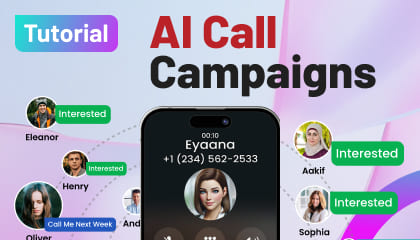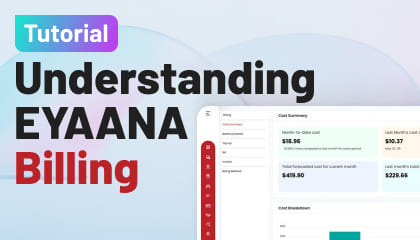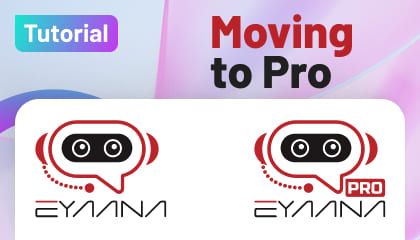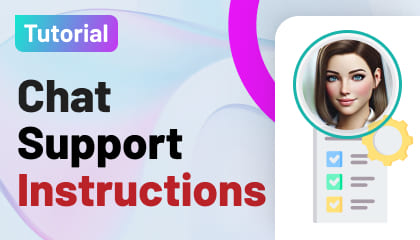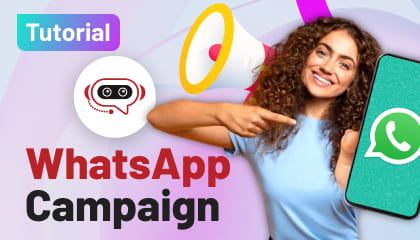Tutorial Details
Setting up Meeting & Agent Calendar in Eyaana
Welcome to Eyaana’s Meeting & Calendar Setup Guide!
This guide will help you configure your meeting rooms and agent availability so your AI can book meetings like a pro. Let’s dive in!
🚪 Step 1: Create a Meeting Room
Go to:
👉 Dashboard > Settings > Meeting Room List
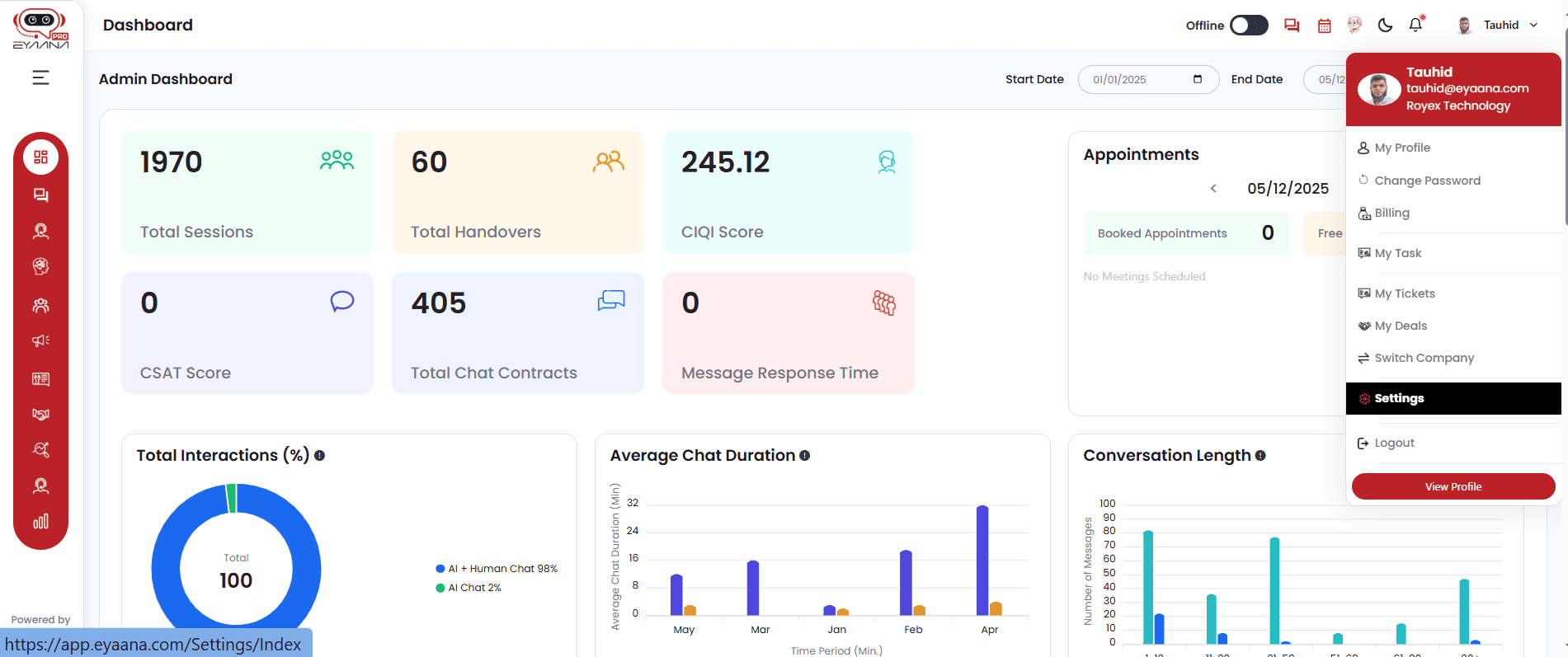
Figure: Settings Menu
Click: ➕ Add Meeting Room
Meeting Types:
-
One to One:
Perfect for dedicated agents (e.g., WhatsApp-specific). -
Group Meeting:
For calls involving multiple participants. -
Round Robin:
Best when you have a team of agents and want the load distributed evenly (with priority support).
🎯 Tip: Each pipeline can be assigned one online and one offline meeting room.
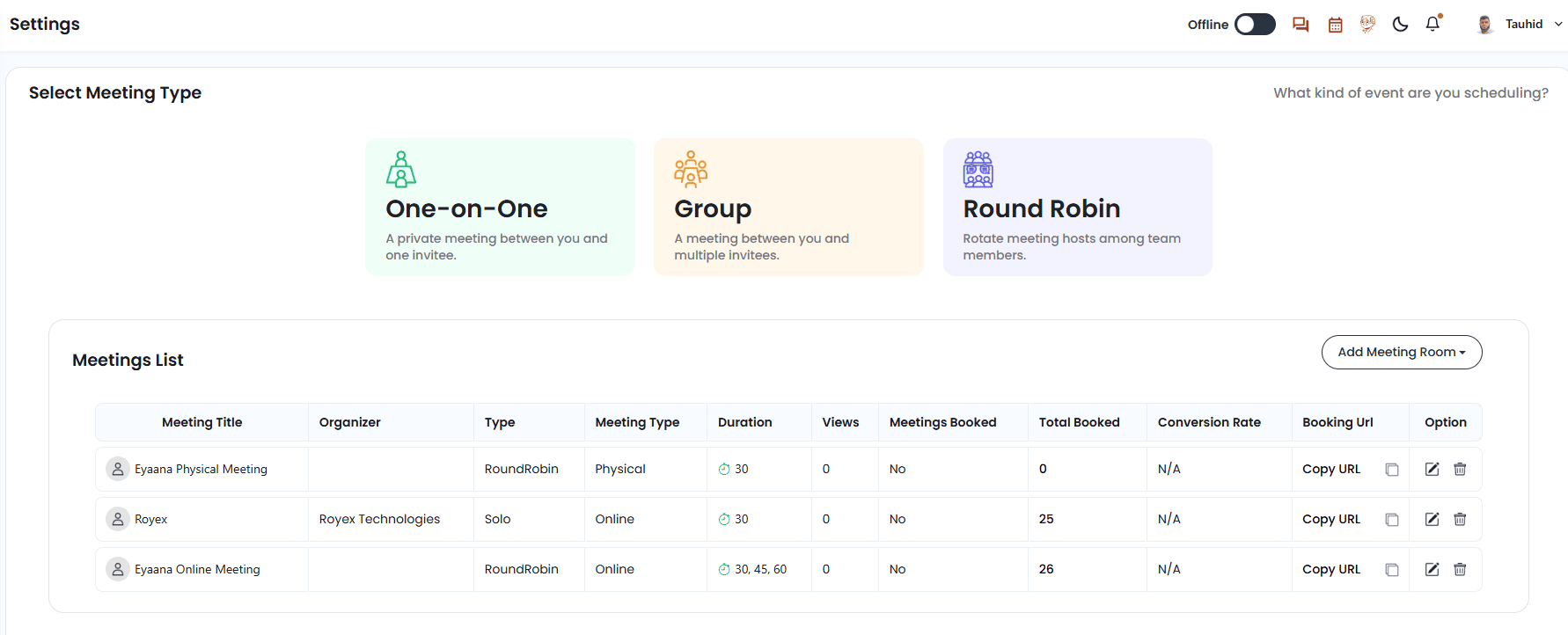
Figure: Meeting List
🌐 Step 2: Set Up a Virtual Meeting Room
-
Choose Round Robin
-
Select Meeting Duration:
-
Options: 15, 30, 45, 60 minutes
-
You can select multiple durations.
-
Choose a Platform:
-
Gmeet (requires Gmail)
-
Eyaana (no Gmail required)
-
Add Agents:
-
Select from your team list.
-
🎯 Use the radio button to prioritize an agent (if available).
-
(Optional) Add:
-
Description
-
Organizer Name
-
✅ Click Save

Figure: Setting up online meeting room
🏢 Step 3: Set Up a Physical Meeting Room
Follow the same steps as virtual meetings, but enter:
-
Meeting Room Title
-
Meeting Duration
-
Meeting Room Address
-
Google Map URL
-
Organizer Name
-
Agents
✅ Click Save
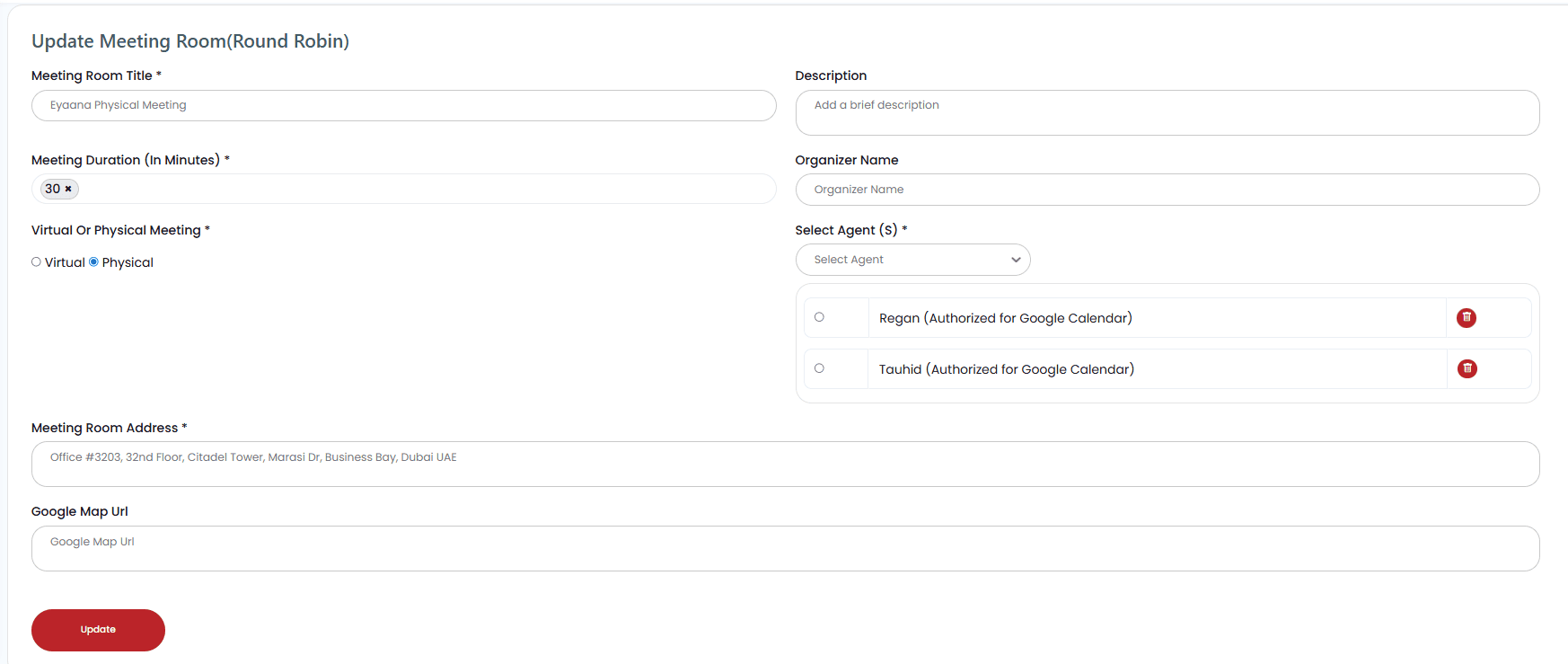
Figure; Setting up Physical Meeting Room
📌 Important:
Go to Settings > Pipeline and assign the meeting room to the right pipeline.
This allows the AI to use the correct room when booking meetings.
⏰ Step 4: Set Agent Availability
Log in as the Agent, then:
-
Go to Settings > Agent Meeting Availability
-
Select available weekdays (e.g., Monday–Friday)
-
Set available time slots (e.g., 10:00–12:00 & 15:00–17:00)
-
✅ Click Save
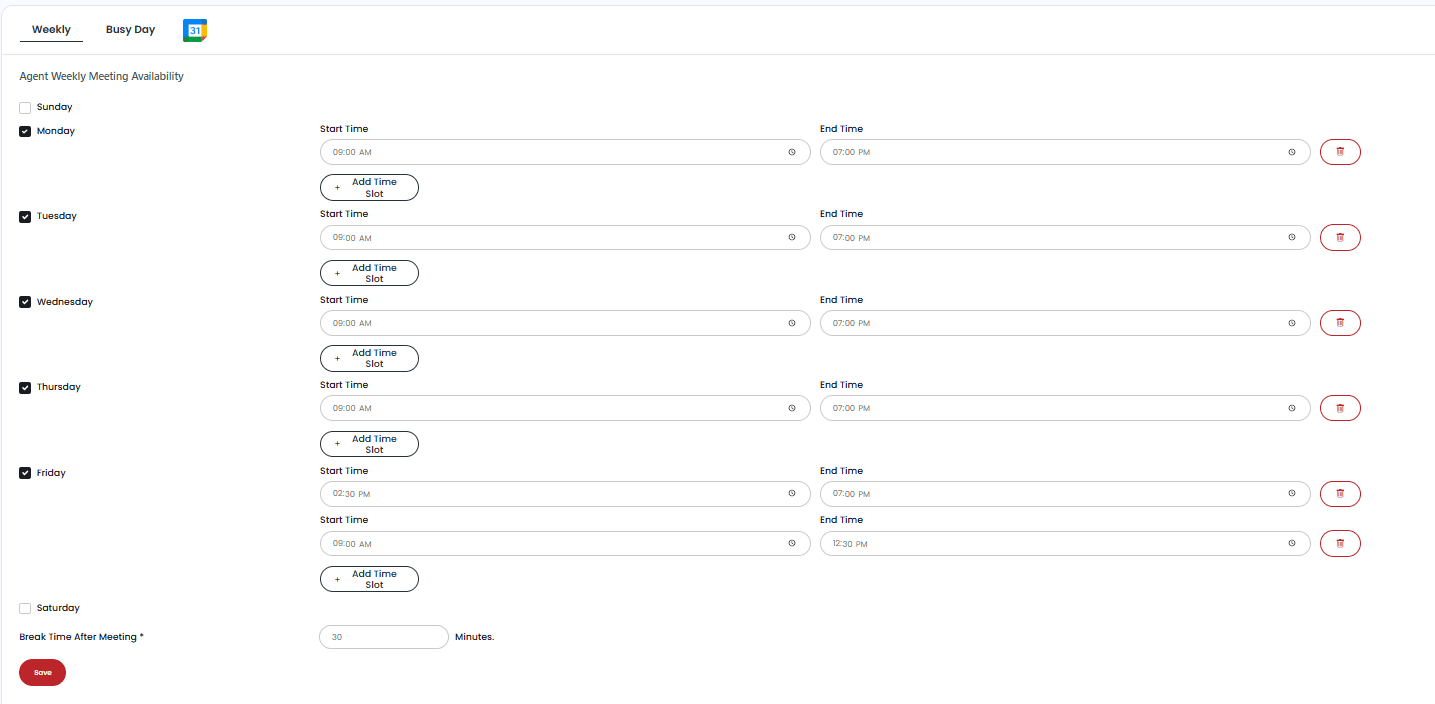
Figure: Setting Up Agent Meeting Availability
🚫 Step 5: Add Busy Days (Holidays or Leaves)
Even if it's a workday, your team may be unavailable. Block those days:
-
Go to Settings > Agent Meeting Availability
-
Scroll to the Busy Day section
-
Add dates like:
-
May 1, 2025
-
June 25, 2025
-
✅ Save
🧠 That’s It!
Your AI is now smart enough to:
-
Check available meeting slots
-
Respect agent availability
-
Avoid busy days or holidays
-
Book virtual or physical meetings for the right pipeline
Need more help?
- Contact our support team info@eyaana.com
- Checkout wisemind inside Eyaana Solution or Chat in website.
Do you need help?
Having trouble Using or understanding any feature? Take help from Wisemind, Your help agent inside Eyaana Dashboard. You can also book a demo with us or email us Info@eyaana.com.